Managing your trips is easy on Kayak for Business. View upcoming travel and make updates to bookings you’ve made – all within the K4B tool. This page will talk about functionality that is specific to Kayak for Business, but you can find additional trips information on our Trips FAQ page here.
Creating a new trip
Option 1: Create a new trip from your Trips tab
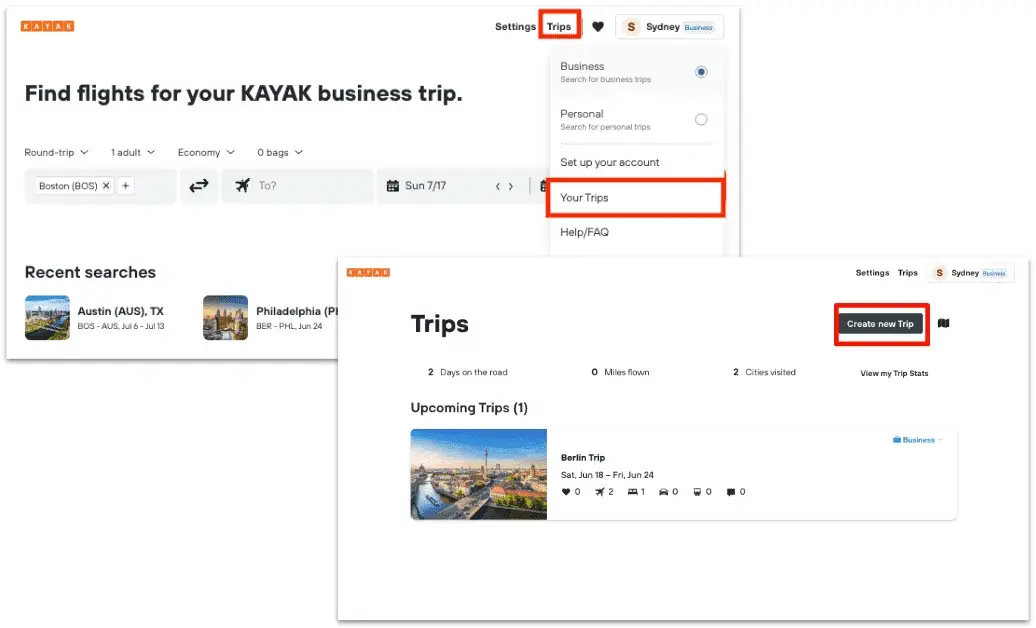
Before making any bookings, you’re able to create a trip directly from your trips tab. Depending on your organization’s configuration, navigate to “Trips” in the upper right corner of your screen. If this is not visible to you, click on your name and navigate to “Your Trips” in the dropdown
From there you’ll be landed on the Trips homepage. Click on “Create New Trip” and input the destination, trip name, and dates in the popup box.
From there, search for flights, hotels, cars, and trains.
Don’t forget to designate your travel as “Business” – this ensures that your travel will show up on your company’s reporting.
Option 2: Create a Trip by making a booking
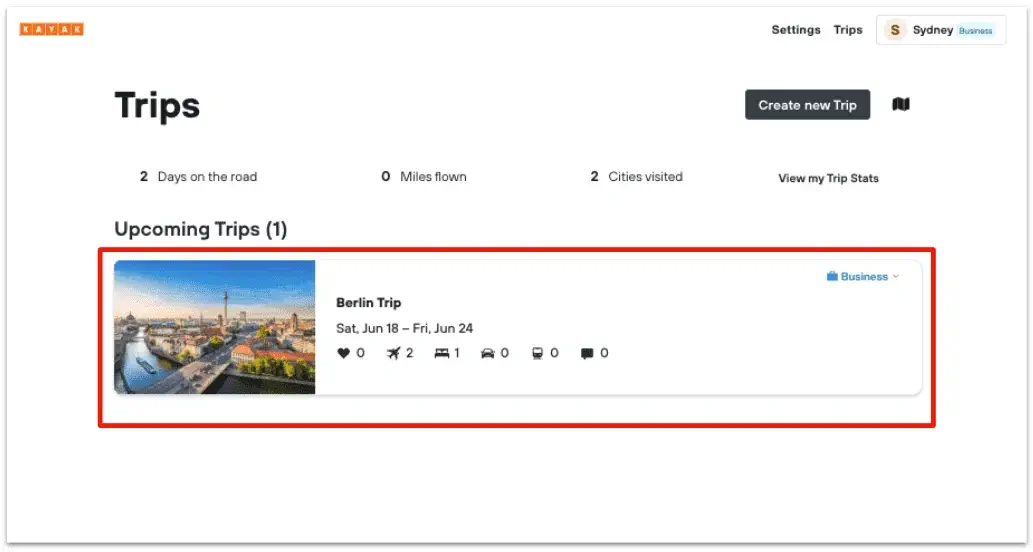
Didn’t create a trip before making a booking? No problem. A trip will automatically be created for you once your first booking is confirmed.
This means that whether you book a flight directly on Kayak or use a click-out and forward your information to Kayak using trips@kayak.comor via inbox sync, a new trip will be created for you if there is no other trip existing with the same dates and location.
Option 3 {Enterprise Only}: Create trips from your shopping cart
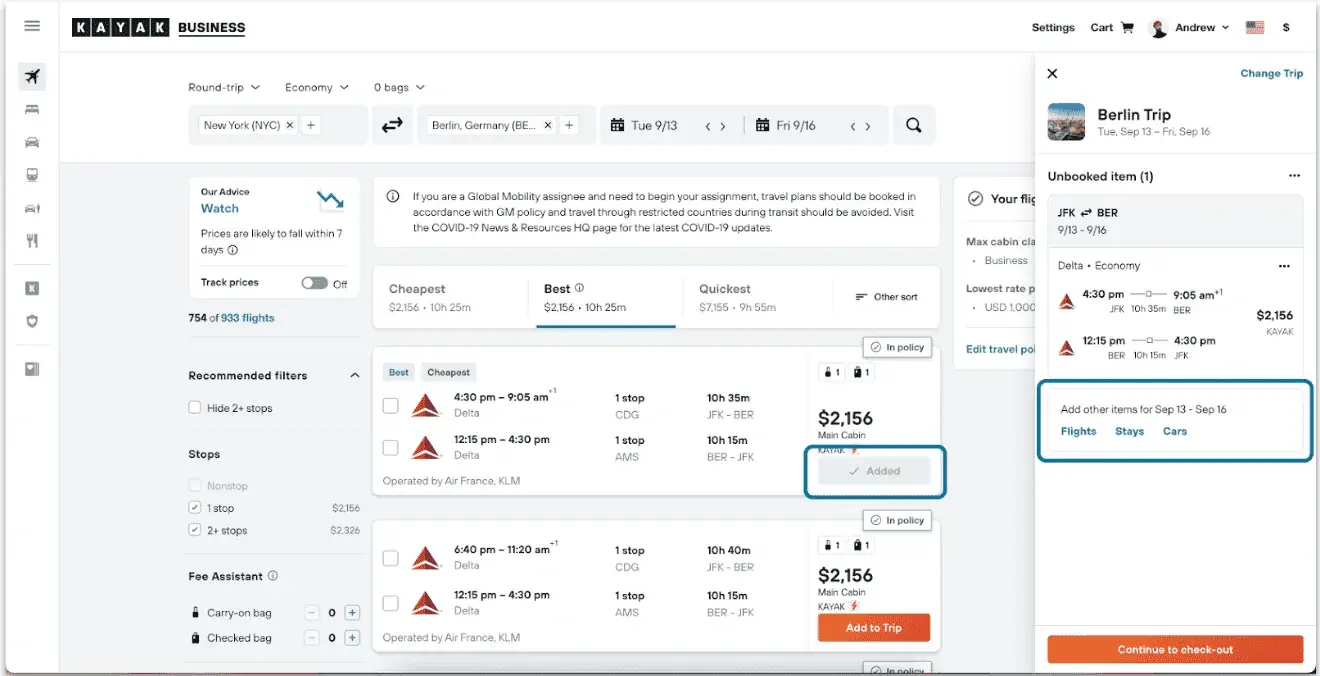
Finally, adding items to your shopping cart will automatically create a new trip for you. For more information on how this works, see the support page on using the shopping cart.
Understand the breakdown of a K4B trip
To access your Trips, either click on the “Trips” icon in the Kayak for Business header, or click on “Your Trips” from the dropdown under your name. One trip in Kayak should include all aspects of your travel for that trip. Navigate to your Trips homepage.
From your trips front page you’ll see all of your upcoming trips and past trips. You’ll be able to filter your trips by Personal trips, Business trips, or all trips. You’ll also have the option to click into any individual trip for more details.
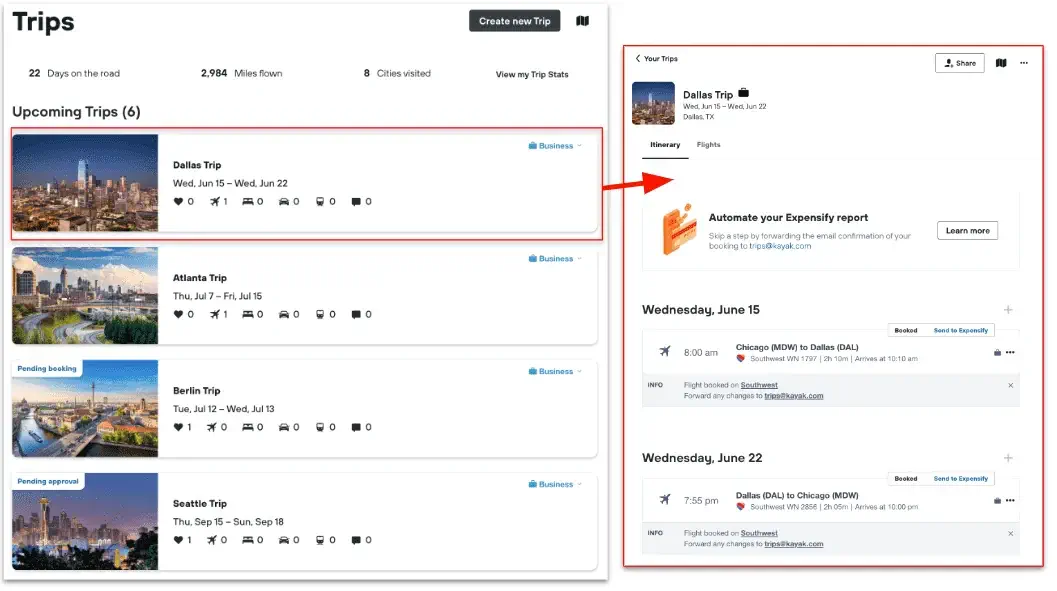
Business vs Personal Trips
Notice that all trips are classified as “business” or “personal”. Any trips booked directly on Kayak or forwarded from your work email address will be classified as “business”, which means that they will appear on your company’s reporting. Any trips that you have designated as “personal” will have this tag. Any trips that you have booked while in “Personal” mode will also appear here. This means that these trips will not appear in company reporting and will only be available to you. If you have a Travel Arranger, they will not be able to see personal trips.
You may be able to switch between business and personal from this page. If you are unable to switch between business and personal, this is an organizational choice. Contact your Administrator for more details.
Click into any trip for additional details.
The Anatomy of a Trip
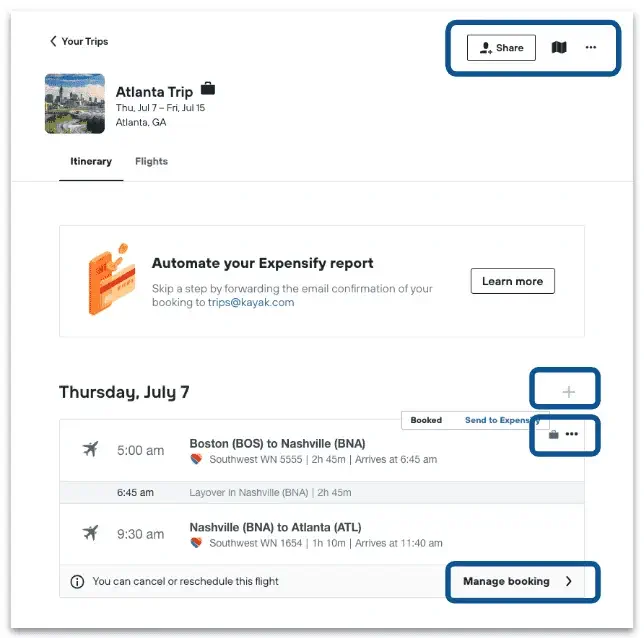
Clicking into the trip will provide additional information. You can perform any of the following functions:
Share your trips: Add the email addresses of family, friends, and colleagues. Whomever you share a trip with will receive updates if you make changes or updates to your travel. You can also set up auto-sharing which means that all trips will be shared with the same person or people every time you make a booking.
Edit trip details: Edit trip details, get a printable version of your itinerary, add to your calendar, move to another trip, or delete your trip fully.
Note that deleting a trip will NOT cancel that trip – it will merely remove it from Kayak.
Add flights, cars, and hotels: Use the + icon to add additional hotels and cars to your existing trip
Edit trip details: You may edit the details of a trip, move it to another trip, or remove that item from the trip completely. Note that editing a trip allows you to change the information that is displayed in Kayak but will not make changes to the itinerary. To make changes to your itinerary you will need to contact the provider or booking agent. For example, this could be an airline like United airlines or a travel agency like Priceline.
For details on who you should contact for questions about your booking, review the itinerary email that you were sent after your booking was made.
Change and cancel within Kayak
Note that this is an enterprise feature. For more details, contact Kayak.
Kayak for business makes it easy to change or cancel your travel directly in the K4B tool. In the case that a flight cannot be serviced on Kayak directly, you will be given a number to call to make changes
Within your trips page, select “Manage booking”. From here you will be taken to the booking receipt page with additional prompts on how to change and update your travel.
Trips on the mobile app
All trip functionality that exists on desktop also exists on the Kayak mobile app (available for both Android and iOS).
Access your Trips
To access trips from your mobile app, click on the “Trips” icon in the bottom of the screen. From there you’ll be taken to your Trips page where you can see all of your saved and booked trips.
Create a new trip
To create a new trip, click on the three dots in the upper right corner. From there, select the option to “Create a Trip”
Share your trip
Share your trip by clicking the message icon in the upper righthand corner
Other trip actions
Just like the desktop version of Kayak for Business, you can edit your trip, disable trip notifications, merge trips, edit your trip, or delete your trip. Do so by clicking into the trip itself and navigating to the three dots in the upper righthand corner.
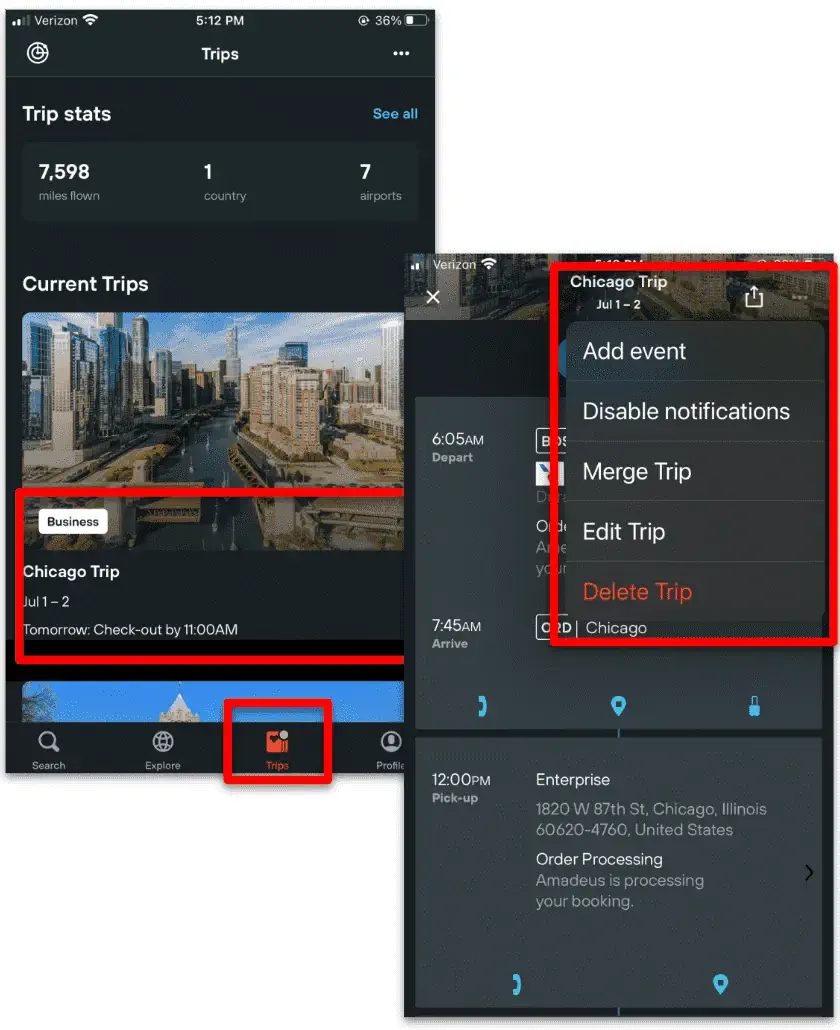
No – deleting a trip will not cancel that trip – it will merely remove it from Kayak. To fully cancel reservations you must contact the appropriate provide with whom you booked that travel.
This functionality exists for enterprise customers only. If this is something your organization is interested in, please contact Kayak at k4b-leads@kayak.com.
If you have an applicable unused ticket credit, it will be displayed on your profile and in the checkout flow. If you are checking out with a relevant flight in your cart, the unused tickets will show automatically in your checkout. They will also be displayed on your profile (navigate to your name in the upper right corner > select My Account > navigate to the Unused Tickets tab on your profile) and on the flights results page.