The first step in booking any great trip is locking down the best flight, hotel, and car. Kayak searches through thousands of flight, hotel, car, and train results so you can compare all the results for your given destination and dates. You can shop around for different options and compare rates on one site without opening a dozen tabs and browsing for hours. Here is an overview of how to book your travel on Kayak for Business:
1. Select your location and dates
You’ll first need to select your date and location for travel. You can access the different verticals (flights, hotels, cars, and trains) from the left hand side of the Kayak for Business screen. Each vertical has specific search-level filters you can select to make sure that you are getting the results you’re most interested in.
2. Apply Filters
Use the filters on the side of the page to further refine your results. Limit your results by number of stops, take off and landing times, airline, and more.
3. View Deal and Add to Cart
Note: The Kayak for Business shopping cart is an enterprise-level feature. If you are interested in this, please contact the Kayak team.
Once you’ve found the best option, select “Add to Cart” to add your choice into your shopping cart. You add a flight, hotel, and car into your cart.
4. Complete Booking
When it’s time to complete your booking, you’ll be able to review the details of your deal again and add extras if you’re interested. You’ll be guided through the checkout flow where you can review the details of all of your options, update your traveler information (if needed), add your credit card information, and select your seats.
Book a Flight

From the homepage, navigate to the airplane icon on the left side – this will bring you to the flight search.
In the search bar, select your destination and location.
The search-level filters allow you to customize your search from the start – choose whether you’d like a roundtrip ticket, choose your fare class and the number of bags you are looking for. In some enterprise versions of K4B, you are also able to select if you would like refundable or non-refundable fares.
Once you make your search you’ll land on the flights results page where you can see all the flight options. Badges on each flight will denote whether or not they are in policy, and your ability to book those flights will depend on your company policy (if you have questions, contact your Administrator).
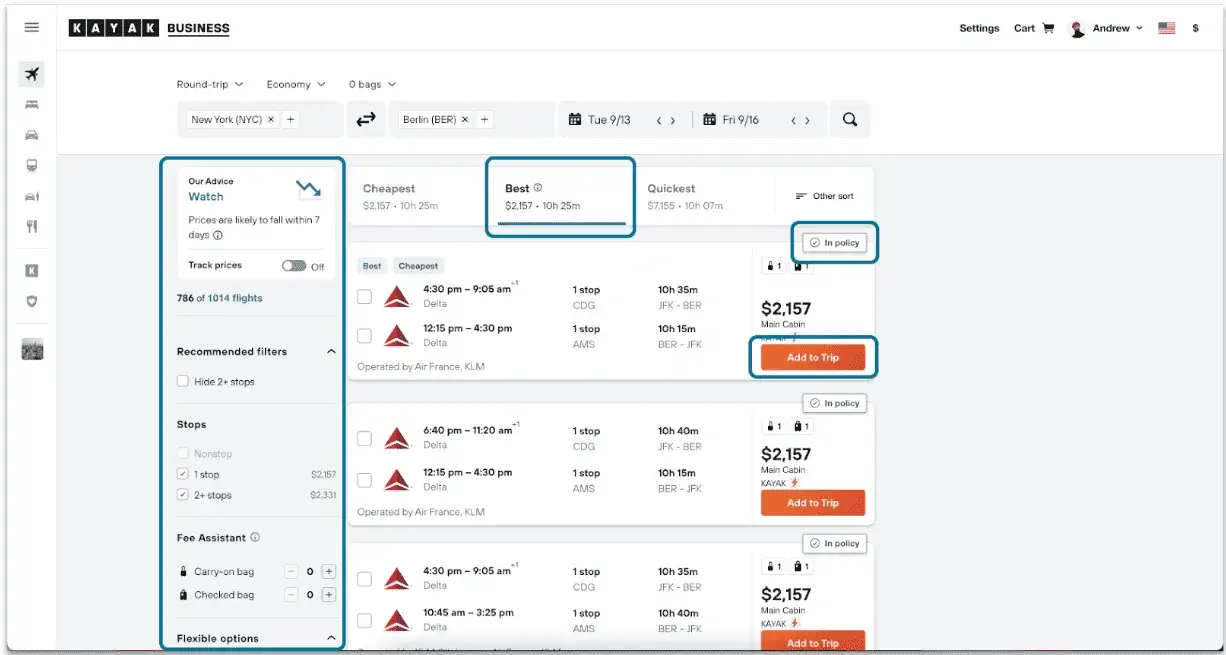
Use the filters on the side to further filter your search by number of stops, airline, airport, flight times, and more.
Once you’re ready to book, choose “Add to Cart” to add this to your shopping cart (more on that later).
Flight FAQs
If you want to see results displayed by leg, you’ll need to add these to your cart separately.
Book a Hotel
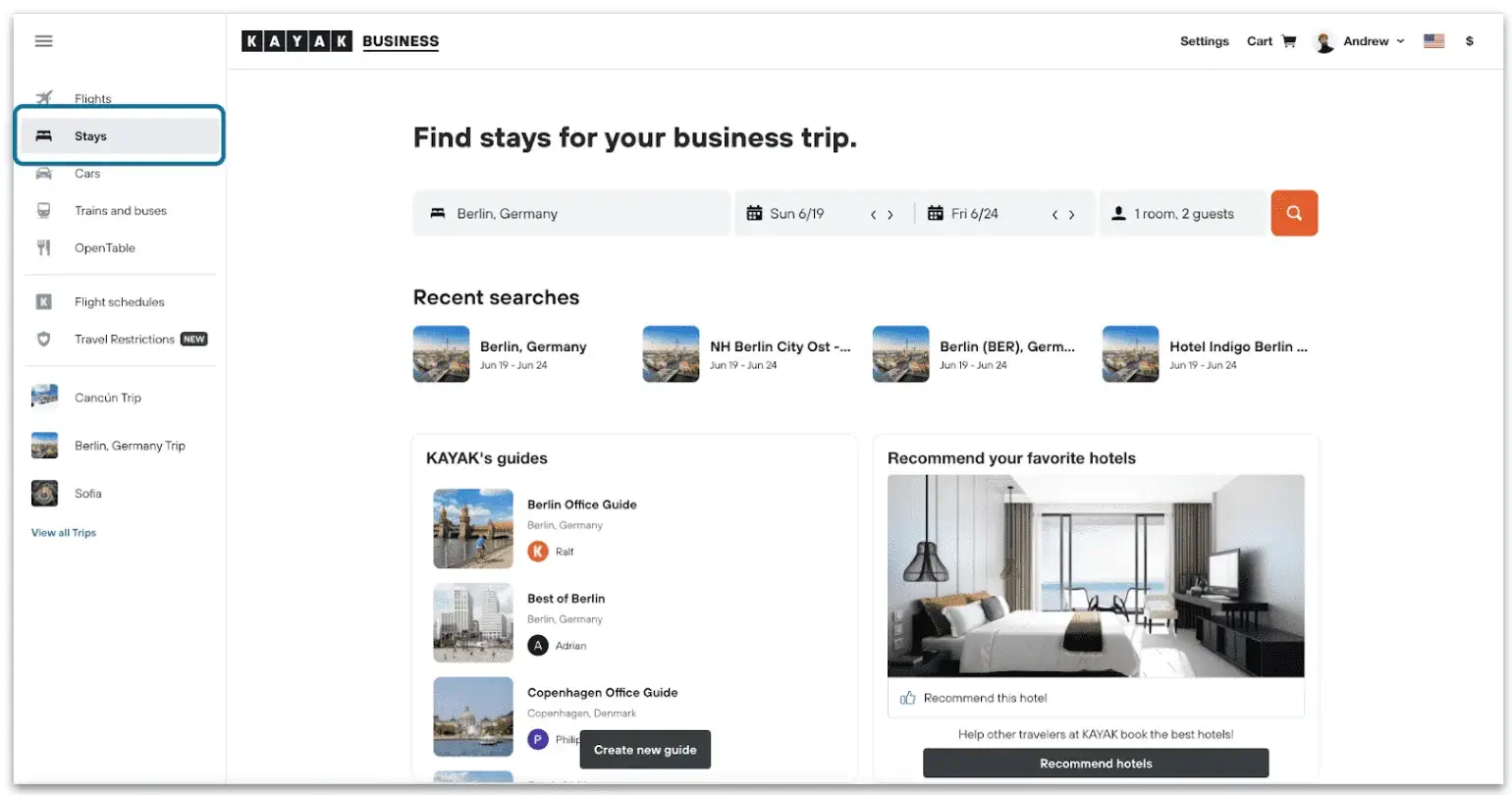
Booking a hotel on Kayak for Business is simple. Navigate to the stays icon on the left side of the screen to access the stays search bar. Search for an office location, landmark, address, or city.
By default, hotels will be sorted by ‘recommended’, unless you search for a specific address. You can change this view by clicking on the“sorted by” filter above your results.
User filters on the side to further refine your search.
For more information, click on the hotel card to see more details about the property and select a room type. This will open in a new tab.
Did you find a hotel you loved? Click the thumbs up button to recommend it to others! Your colleagues can see hotels that you’ve recommended Your colleagues can see which hotels you’ve recommended.
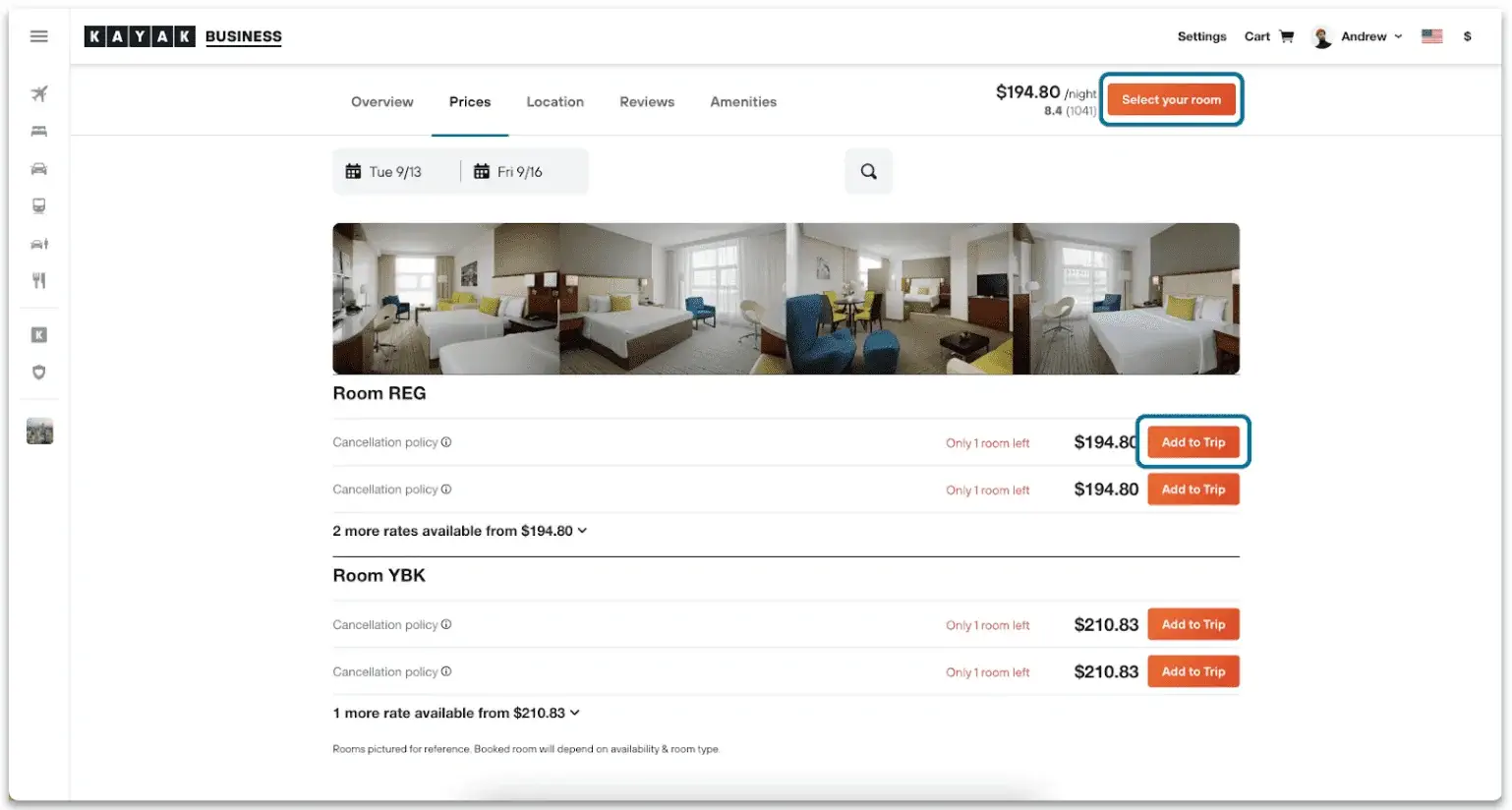
Once you’re ready to book, choose “Add to Cart” from the room type you would like to book and add it to your shopping cart where you can book multiple items (flight, hotel, rental car) in a single checkout.
Note: Shopping cart is a feature available only on K4B enterprise.
On the free version, each item needs to be booked in a separate checkout.
In some instances, your Administrator may request that Kayak restrict the number of travelers you are able to search for in order to prevent accidental hotel bookings for more than 1 person. If this is the case, contact your administrator.
Book a Car
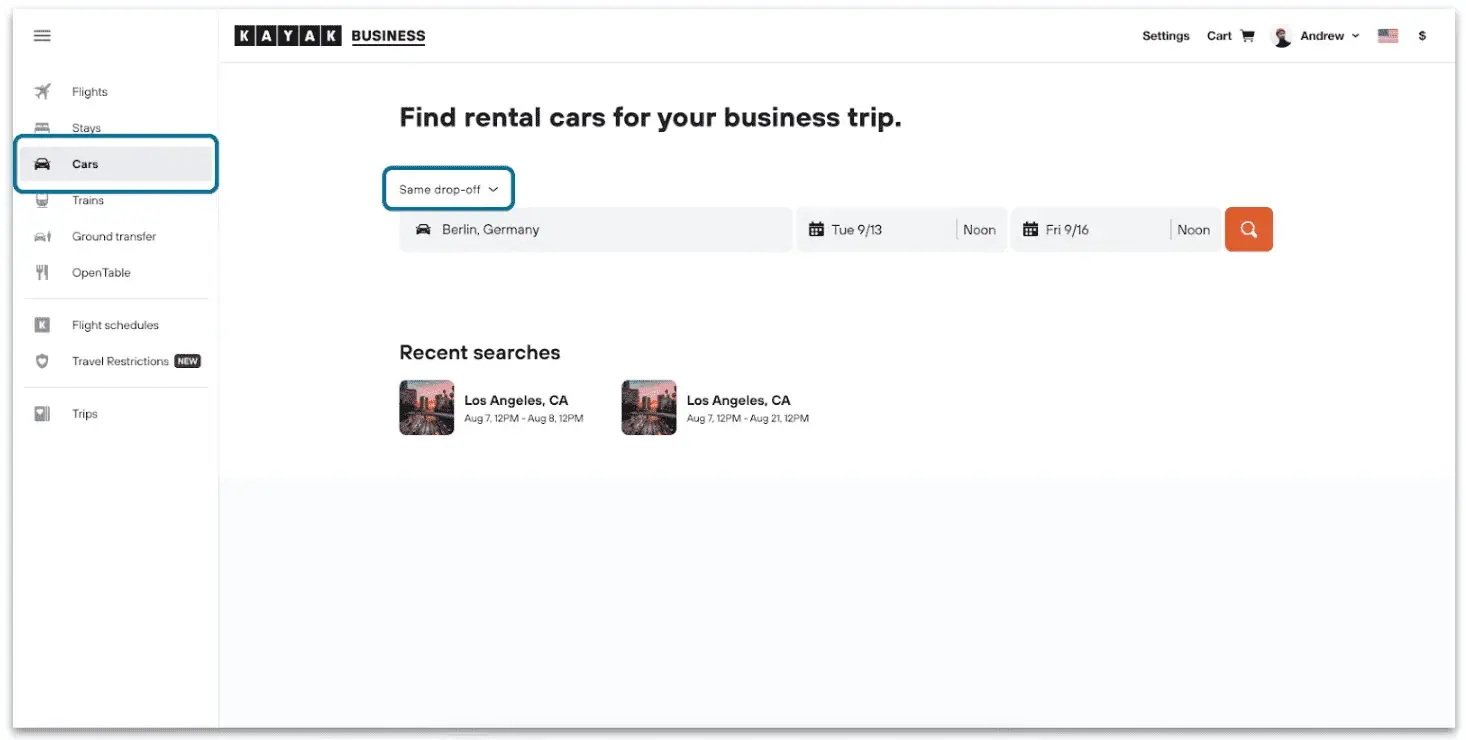
Start your car search by navigating to the cars icon on the left side of your screen. This will take you to the cars search bar.
Search for a location or address – make sure to specify if the pickup and drop-off points will be the same or different!
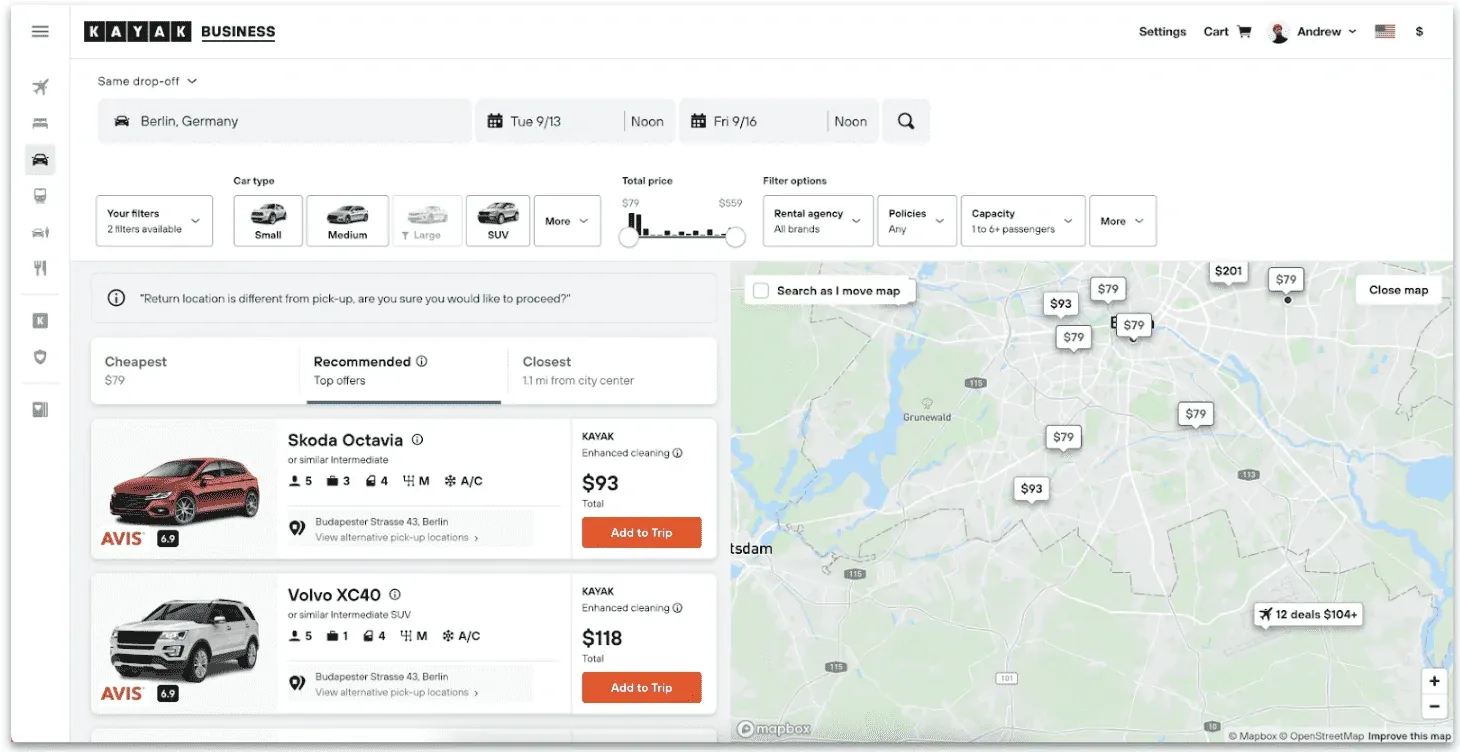
Once you make your search, filter by car type, capacity, and other options to find the best car for your trip.
Once you’re ready to book, choose “Add to Cart” to add this to your shopping cart where you can book multiple items (flight, hotel, rental car ) in a single checkout.
NOTE: Shopping cart is a feature available only on K4B enterprise. On the free version of K4B, item needs to be booked in a separate checkout.
Book a Train
Just like booking a flight, hotel, or car start your train search by navigating to the trains icon on the left side of the screen. This will take you to the trains search page.
You can filter your results by departure time, arrival time, duration and station. Unlike other bookings, you will be prompted to choose your outbound train before selecting your return train.
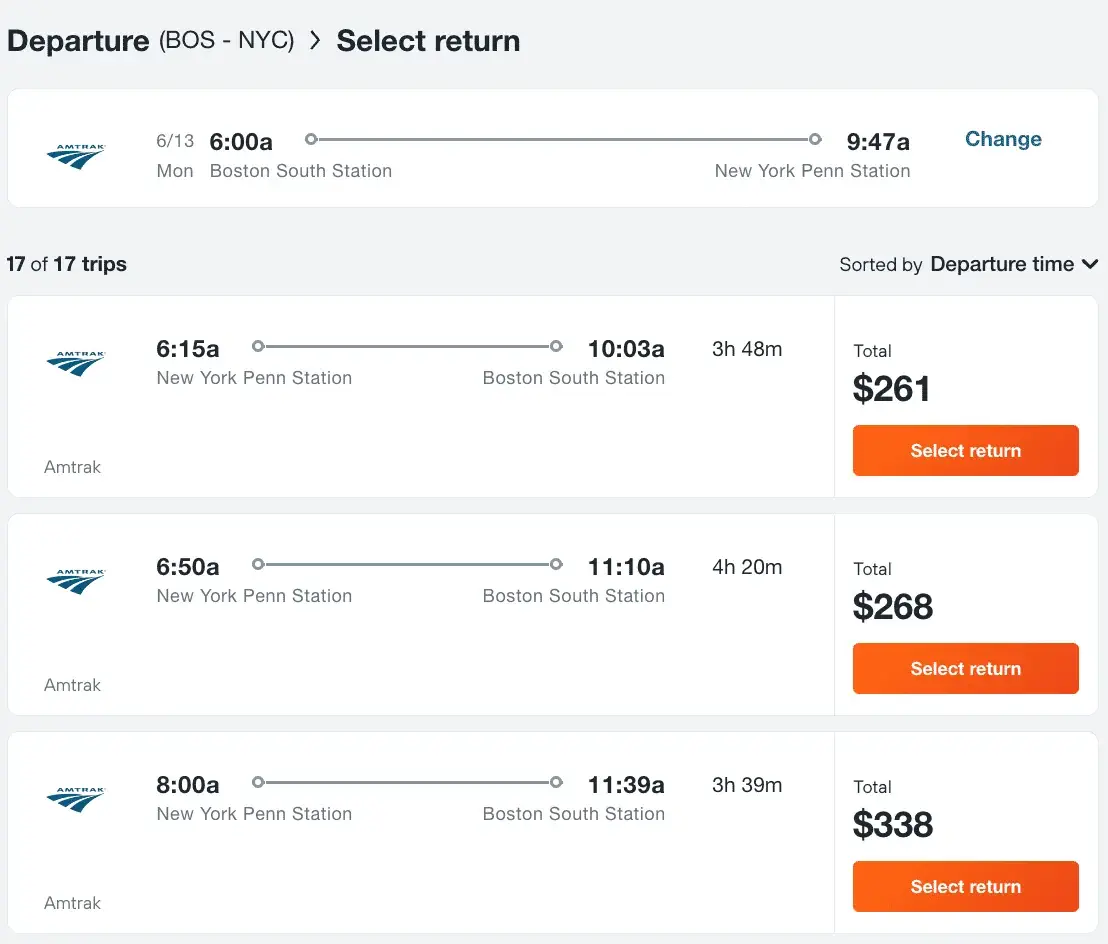
Booking on mobile
Making a Kayak for Business booking on mobile is just as easy as it is on desktop.
Search for flights, cars, hotels
Use the search box on the homepage to search for flights, cars, and hotels
Business vs Personal
If you are booking a business trip, make sure that you have toggled the switch titled “this is a business trip” to ON. This toggle exists on the search page, and should be turned on or off before searching for a flight, car, hotel, or train.
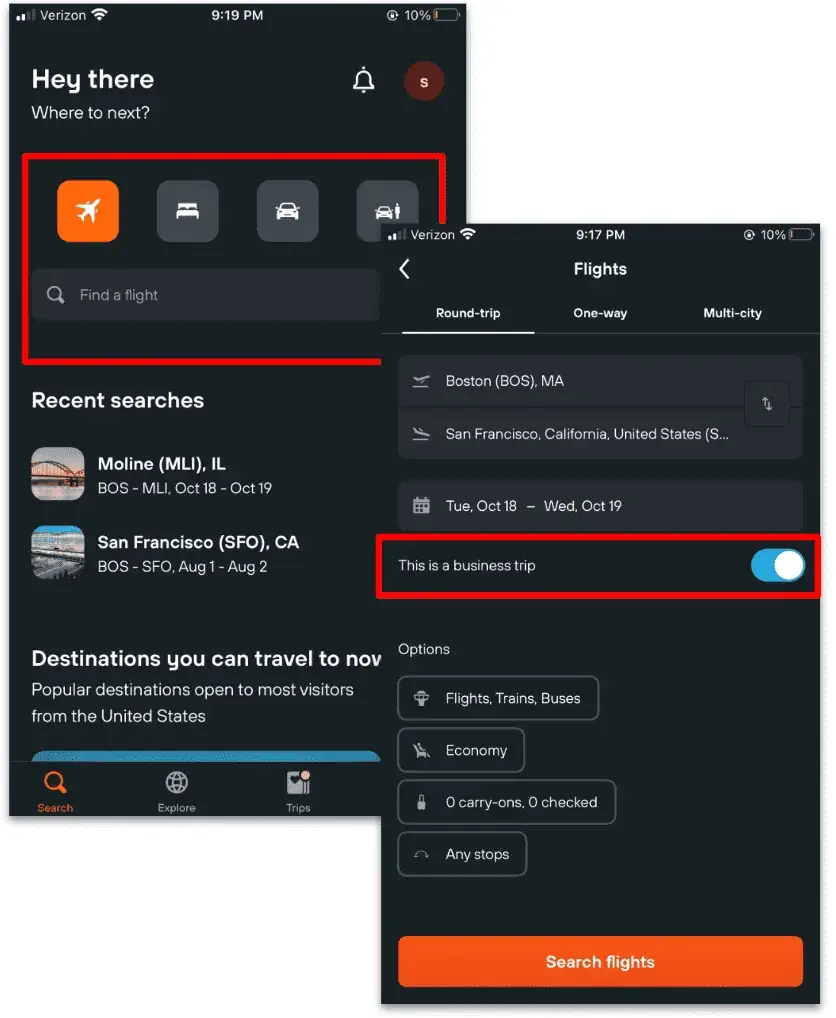
Booking with the Shopping Cart
Note that the Kayak for Business shopping cart is currently an Enterprise-Level feature. If your organization is interested in upgrading your Kayak for Business account please reach out to the Kayak Team at k4b-leads@kayak.com.
Kayak for Business has the concept of a shopping cart where you can add a flight, hotel, and car for your upcoming trip. You’ll notice that your cart is organized by Trip – adding a new item to your cart will either create a new trip or add an item to an existing one. This will help you organize multiple bookings into concrete travel plans!
Add Items to Your Cart
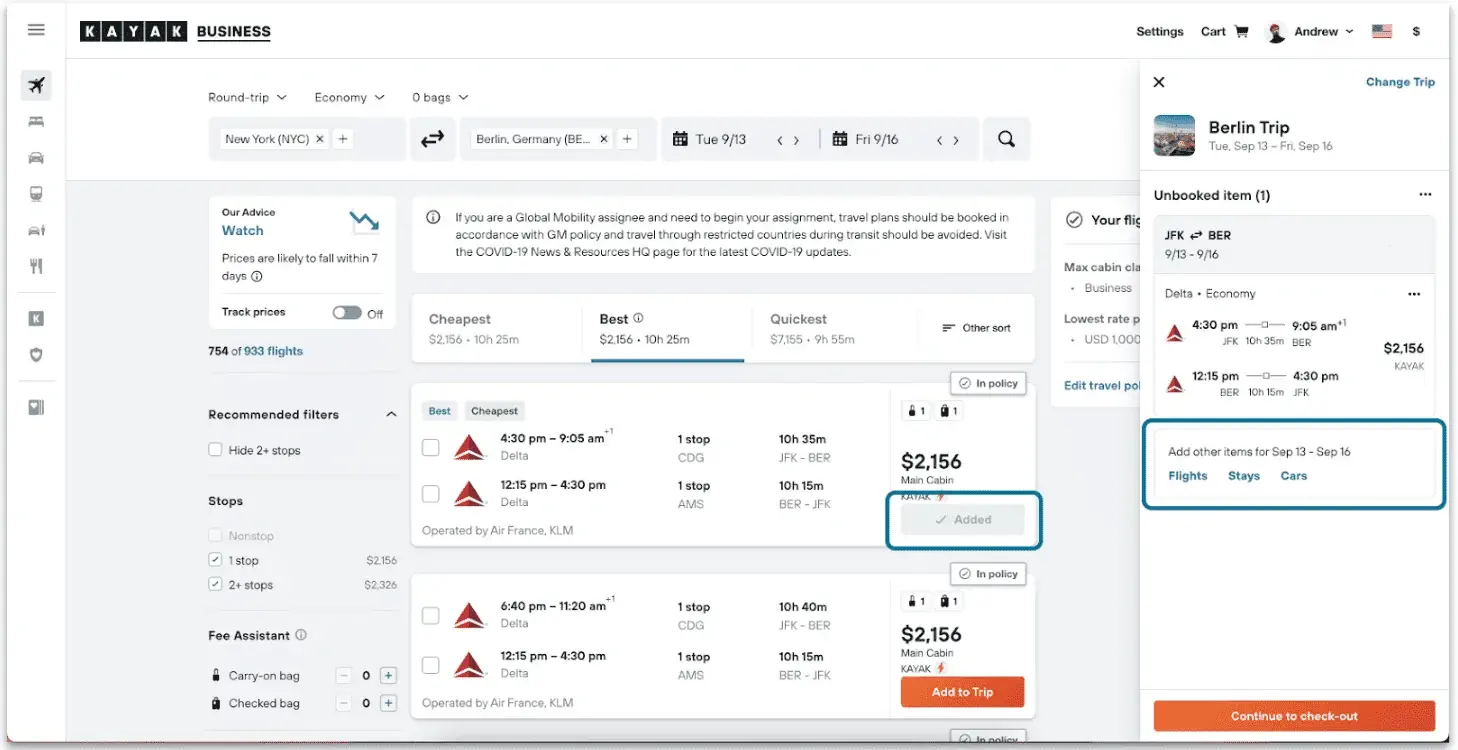
Adding items to your cart is easy! Start by making a search for a flight, stay, or car.
- Once you’ve found your flight (or hotel or car) select “Add to Trip”
- Voila! Your item has been added
- You can now work on booking additional items. Click on “Stays” or “Cars” or “Flights” from the bottom of the shopping cart to continue booking
Move items between trips
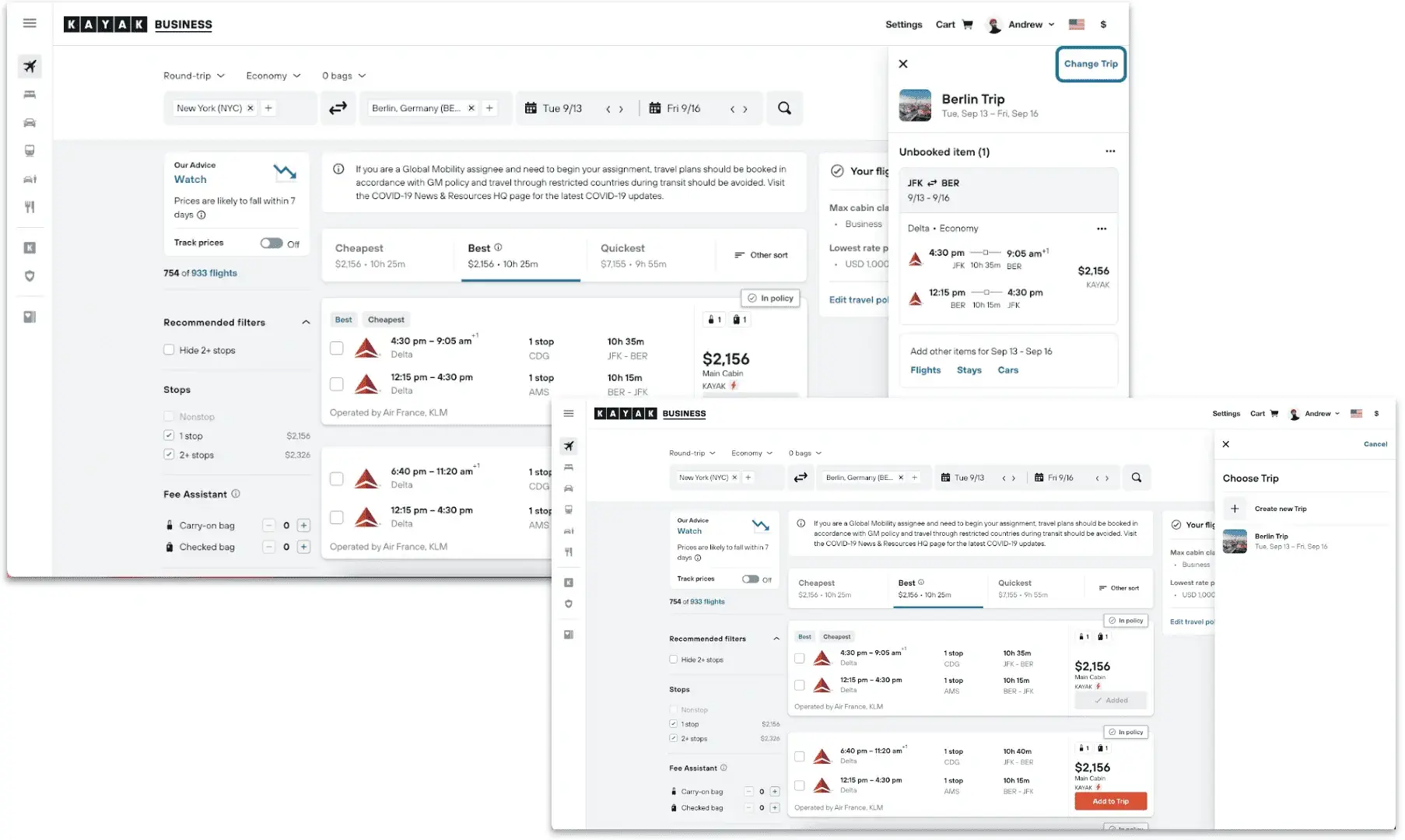
Notice that when you add items, a trip will automatically be created.You can change this trip by selecting “change trip” in the upper right corner. From here, create a new trip or select an existing one.
Move items between trips by selecting the three dots in the upper right corner of an item and select “Move”
Need to remove something from your cart? Click the three dots in the upper right corner or an item and select “Remove to Cart”. You can also move items between trips.
Proceed to checkout
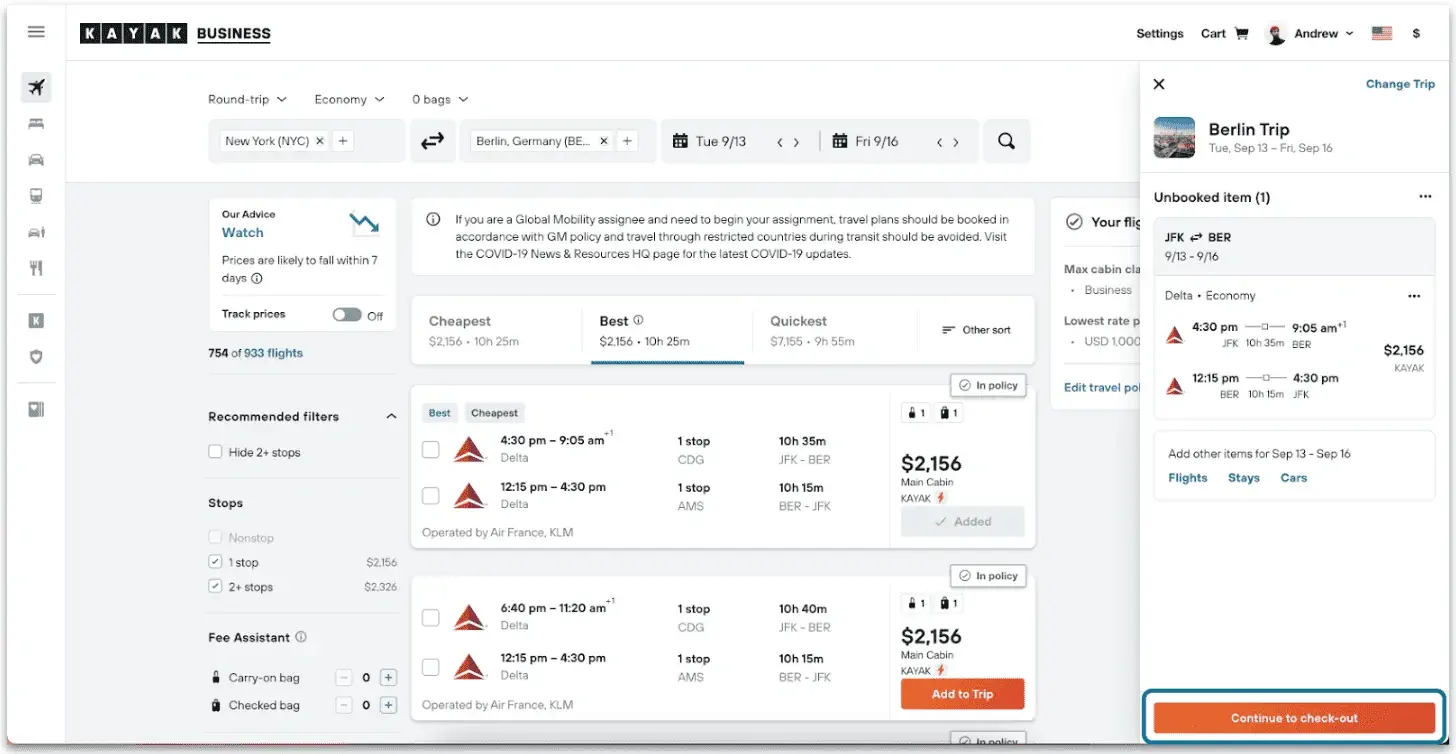
When all items have been added to your cart, choose “Continue to check-out”. From here, you’ll be able to review all items in your cart. If everything looks good, you’ll be guided through the checkout flow.
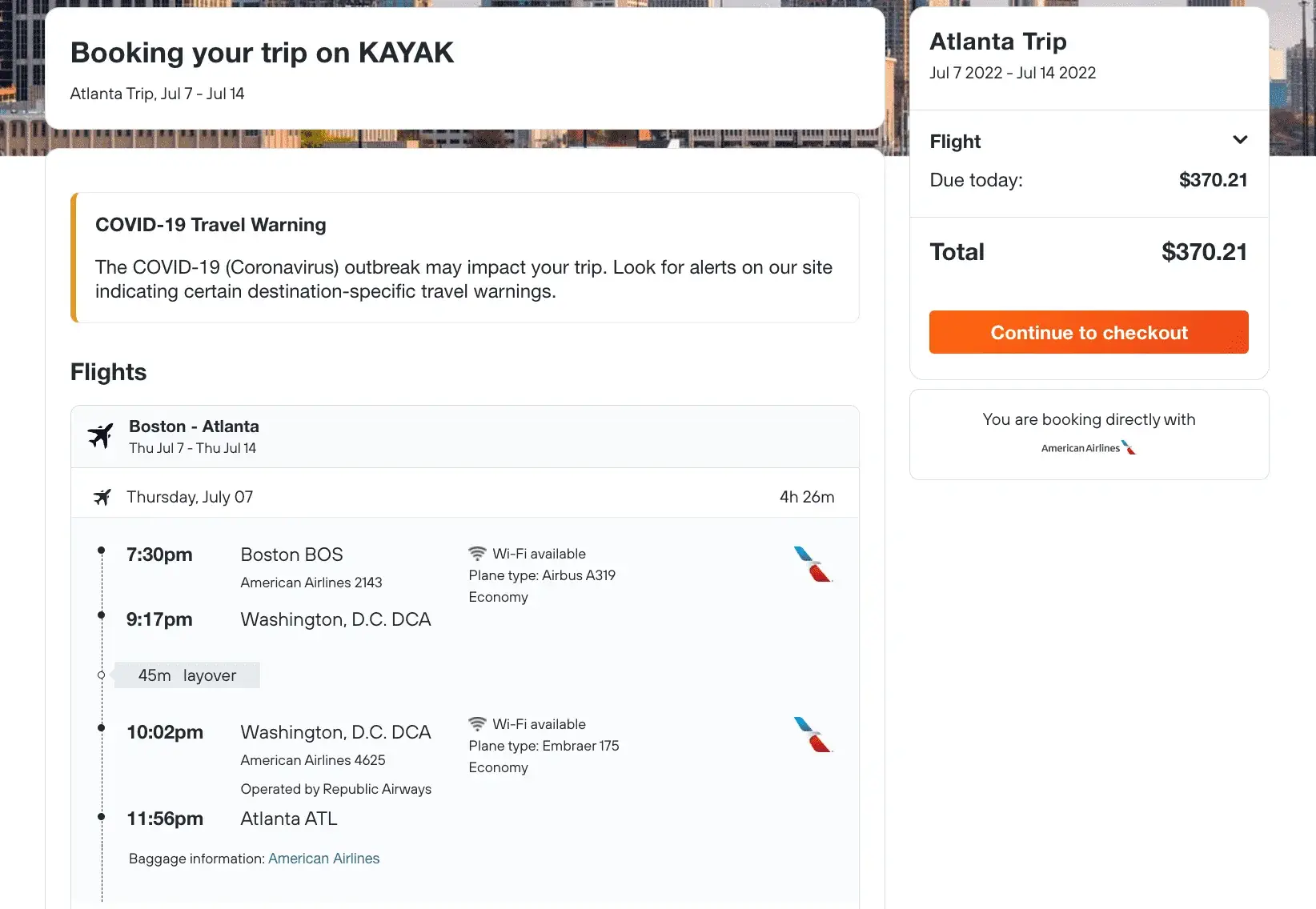
Restrictions of the Shopping Cart
Kayak operates using the concept of a Trip – that is, one Trip equals one travel experience with your flights, hotels, cars, and trains for that experience. One shopping cart should equal one trip. This means that the shopping cart may prevent you from adding duplicate flights, hotels, cars or trains.
If you are looking to book multiple trips at one time, create multiple Trips and add the appropriate items to the shopping cart for that trip experience.
The shopping cart on mobile
The Kayak for Business shopping cart experience exists for enterprise customers on mobile.
Add items to your cart
You’ll notice there is no shopping cart icon. To add items to your cart, simply select “Add to Trip” and a cart will be created for you
Access saved items
Do you have a saved cart with unbooked items that you’d like to return to? Navigate to your trips page
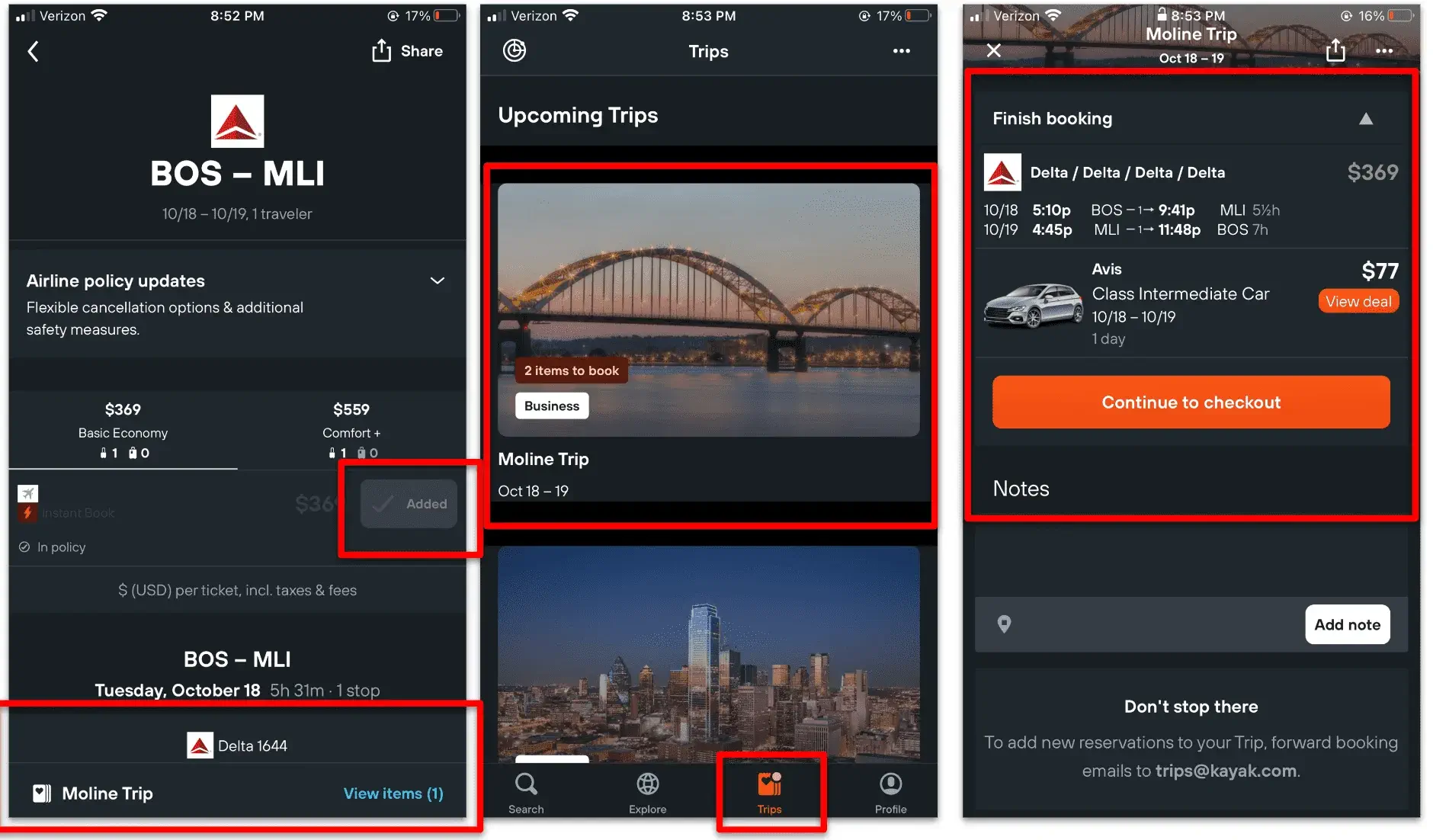
You can add one way fights to your cart, or you can add a full round trip. Just make sure that one shopping cart experience coordinates with one trip – this will make servicing, updates, and reporting much easier.
Think of the shopping cart this way – one checkout corresponds with one trip. This means that the flight, car, and hotel you book within one shopping cart should all be part of the same trip.
If you’d like to book multiple flights / cars / hotels, create a new trip by selecting “Change Trip” in the upper right corner of the shopping cart. You can add your second flight / hotel / car to this trip.
You’ll be able to make changes to your bookings on Kayak. Note that all items in a shopping cart are tied together under one trip in Kayak, but you’ll need to update all of these items individually.
Complete your booking
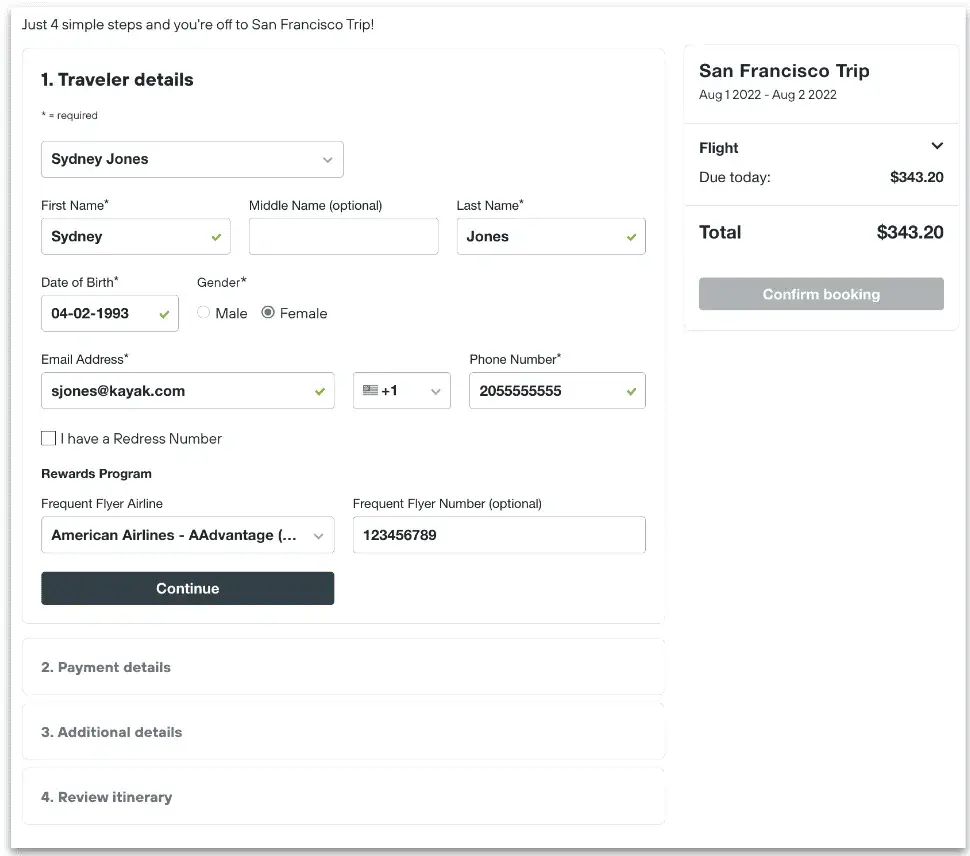
Review your selections
It’s easy to complete your booking on Kayak. Once everything is added into your shopping cart you’ll be able to review your items and confirm that everything looks correct. If you see an issue, click out of the itinerary page and navigate back to your shopping cart. Make any changes or updates in your cart, and then click “Continue and check-out” again.
One everything is ready, select “Continue to check-out”.
Input your traveler details
Your traveler details will be pulled into the checkout flow from your profile page. Changes made in the checkout page will update your profile directly. Make sure that your details match your government-issued ID exactly.
Input your payment details
Next you’ll be prompted for payment details. If you have a saved credit card in your profile, this information will be pulled through automatically, although you will need to certify the CVV code.
You will also have the ability to add a new card at the time of checkout.
Make final selections
Depending on the way your Kayak for Business account is configured, you may be prompted to input additional details like a reason for trip or selecting your seats. You may also be asked to acknowledge certain terms and conditions (depending on your organizational setup).
Review your itinerary and checkout
Review your itinerary one final time. Note that if you have multiple items (a flight and a hotel, for example) those will show up separately and may even require separate payment sections.
Once you’re ready, select “Checkout”. Give Kayak a few minutes to process – we’re confirming your trip! You’ll be landed on the Kayak receipts page where you can see the Trip with all the items you’ve just booked.
Checkout FAQs
You’re able to make changes right in the Kayak tool. You’ll need to navigate back to this page (which you can do by selecting your name in the upper right corner > select “My Trips” > Select the trip that will need to be updated). You can find more about this on our additional help pages.