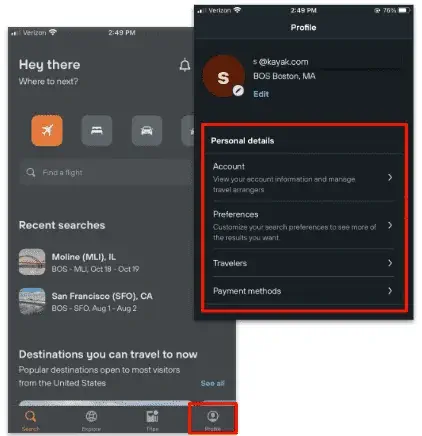So you’ve signed up for Kayak for Business, now what? This page will guide you through how to login and set up important information in your profile.
Access your K4B Account
For organizations with SSO
If your organization has enabled SSO, you will be able to login directly from the Kayak site. Navigate to business.kayak.com and login with your email in the upper right hand corner. You’ll be redirected to your organization’s SSO login page.
For organizations without SSO
If you have been added to your organization’s Kayak for Business account by your Admin, you should receive an email with a link to the site. Clicking that link will redirect you to the K4B login page.
Access via the Kayak mobile app
Download the Kayak mobile app from the app store and login with either your username and password or SSO credentials. Kayak for Business is available on both iOS and Android.
Navigate the Homepage
Logging in to Kayak for Business will land you on the Kayak front door. Use the navigation bar on the lefthand side of the screen to navigate between flights, cars, hotels, and trains. Click on your name in the upper righthand corner to access your trips and your account information.
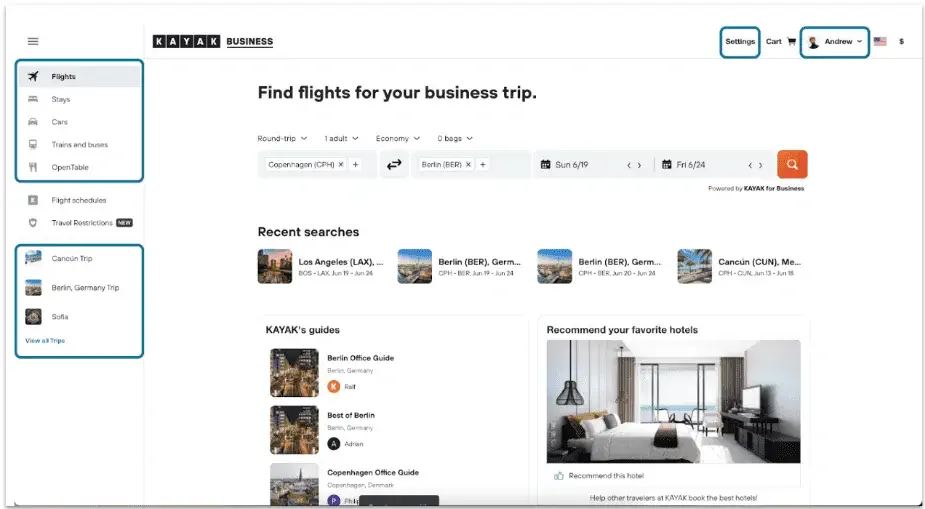
Search
Find your flight, hotel, rental car, train or ground transfer restaurant reservations.
Profile
Manage personal data preferences payment methods.
Trips
View and manage your saved and booked items for upcoming and past trips.
Settings
Available to admins and travel arrangers.
Accessing your profile
From the homepage, navigate to Your Account in the dropdown in the upper righthand corner. If you’re accessing your profile from a mobile device, open your Kayak app and choose profile in the bottom right corner.
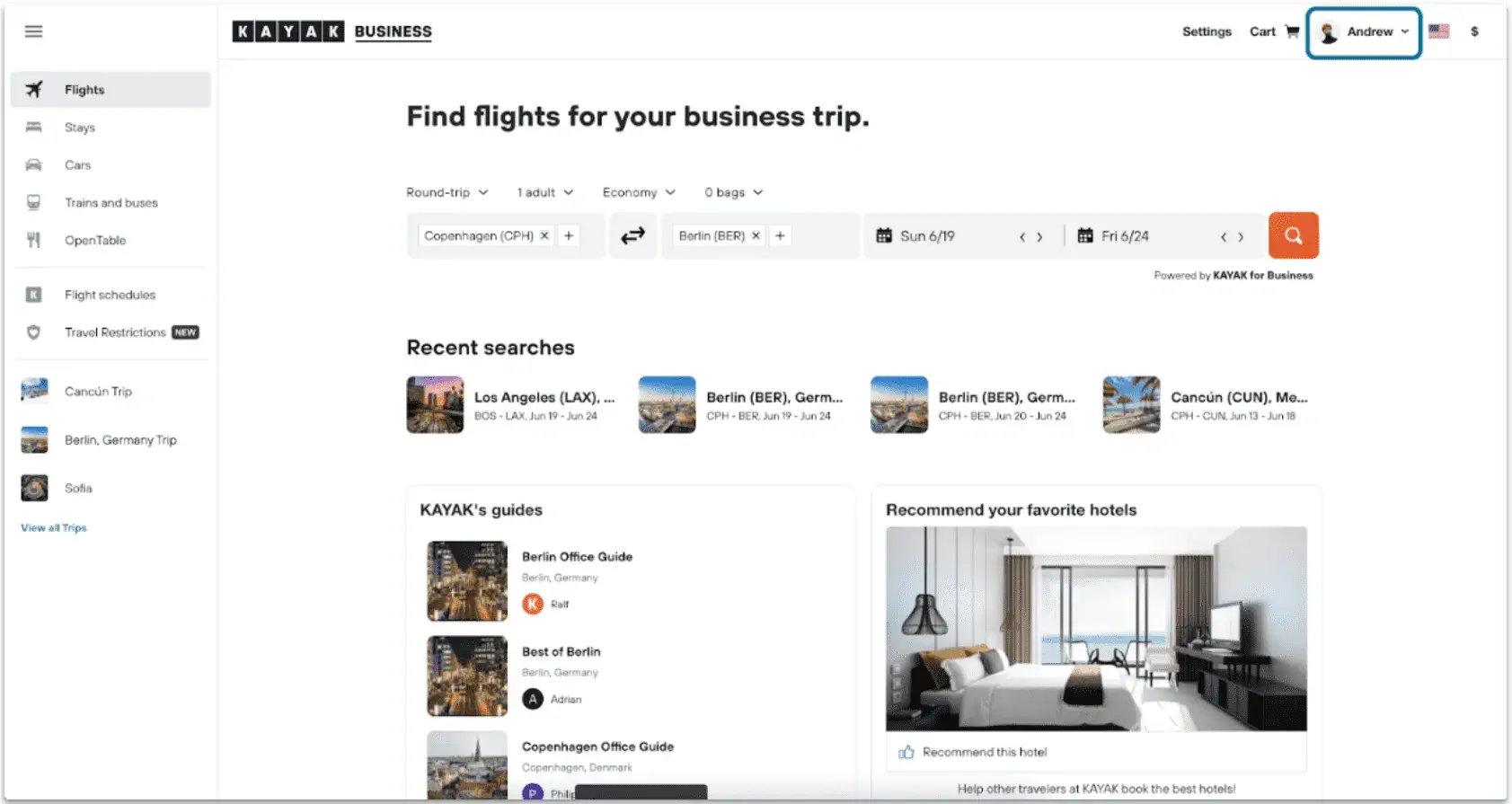
Navigating to the “Your Account” will land you on the Account page. Use the tabs across the top to navigate to different sections of the profile which include:
- Account: If your organization has enabled SSO you may see custom fields that are coming from your HR system
- Preferences: Here is where you can update your flight and hotel preferences. Note that adding preferences here may change the order in which options are sorted on the results page. Keep in mind that if your organization has set policies and preferences at the company level, your preferences will not supersede those.
- Travelers: Update your information, including personal information needed to make a booking (like date of birth, gender, name) and loyalty numbers.
- Payment Methods: Add credit cards to your account for each check-out
- Notifications: Choose how (and when) Kayak emails you of updates, changes, and promotions.
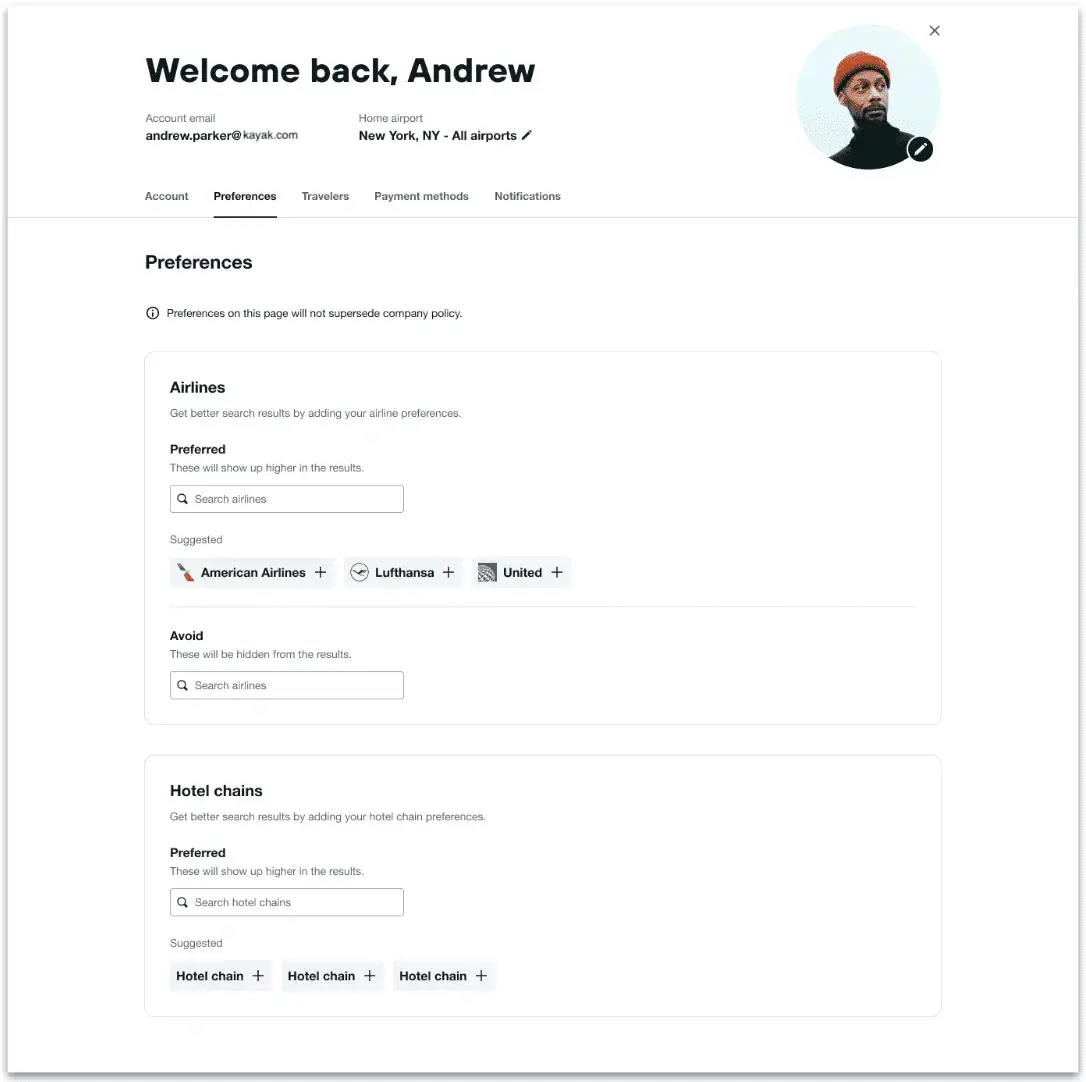
Set your preferences
From the preferences tab set your preferred airlines and hotels
When searching for flights, your preferred airlines will show up higher in the list while your “Avoid” airlines will show up lower in the results
You can also set your hotel preferences. Adding hotel chains to your preferred list will make those chains show up higher on your list
Note that your company may restrict or limit hotels and airlines that you are able to book. Company settings will supersede your personal preferences
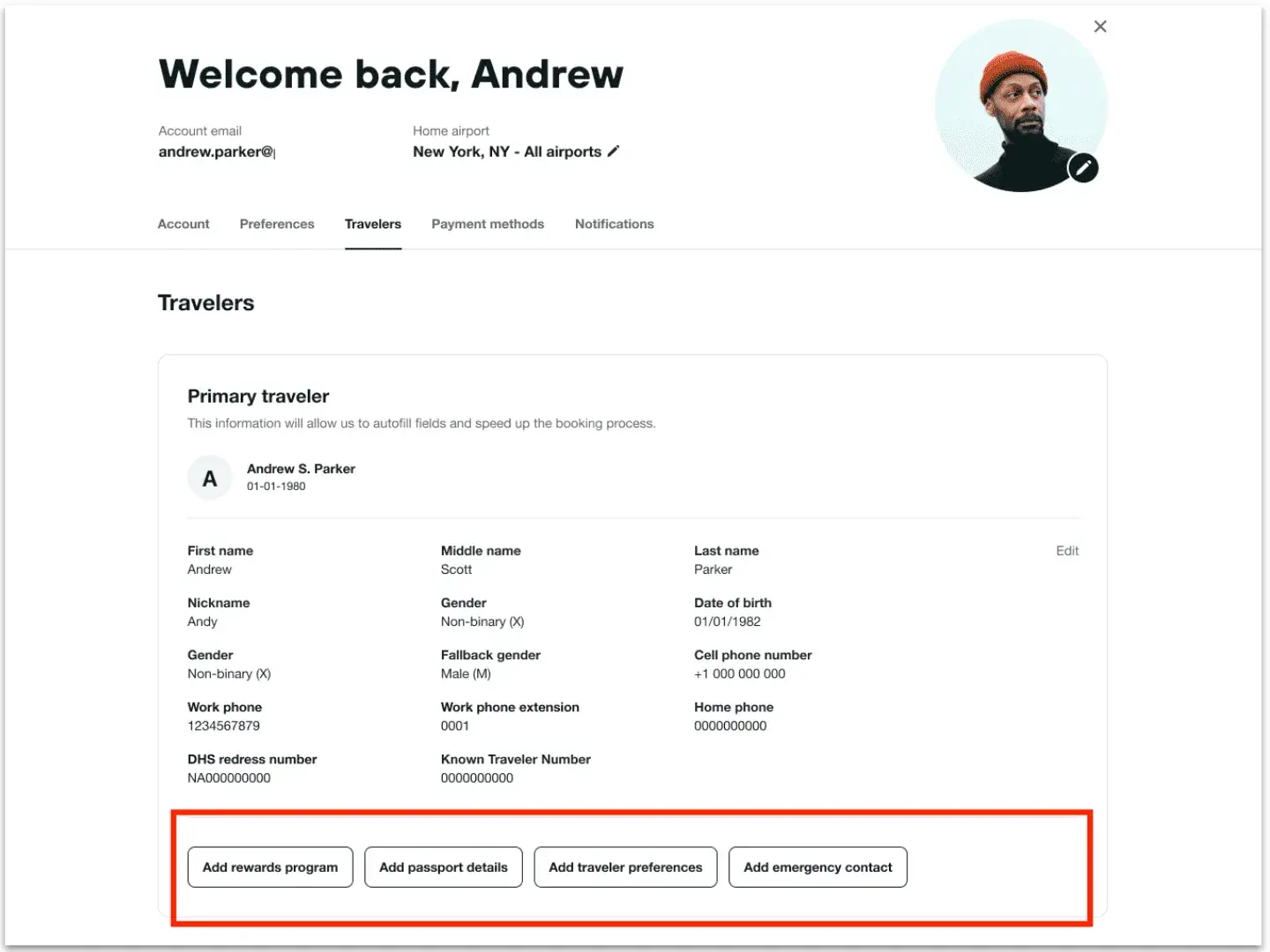
Manage your traveler information and loyalty programs
Make sure that your name, date of birth, and gender match those on your government-issued id. Add loyalty numbers, passports, and additional preferences below your Traveler information in your profile
This information should be maintained in Kayak – make any changes directly within your account.
Note that if your organization has set up user provisioning with SSO, it is possible that some Traveler fields may be overwritten. Ask your Administrator for more information.
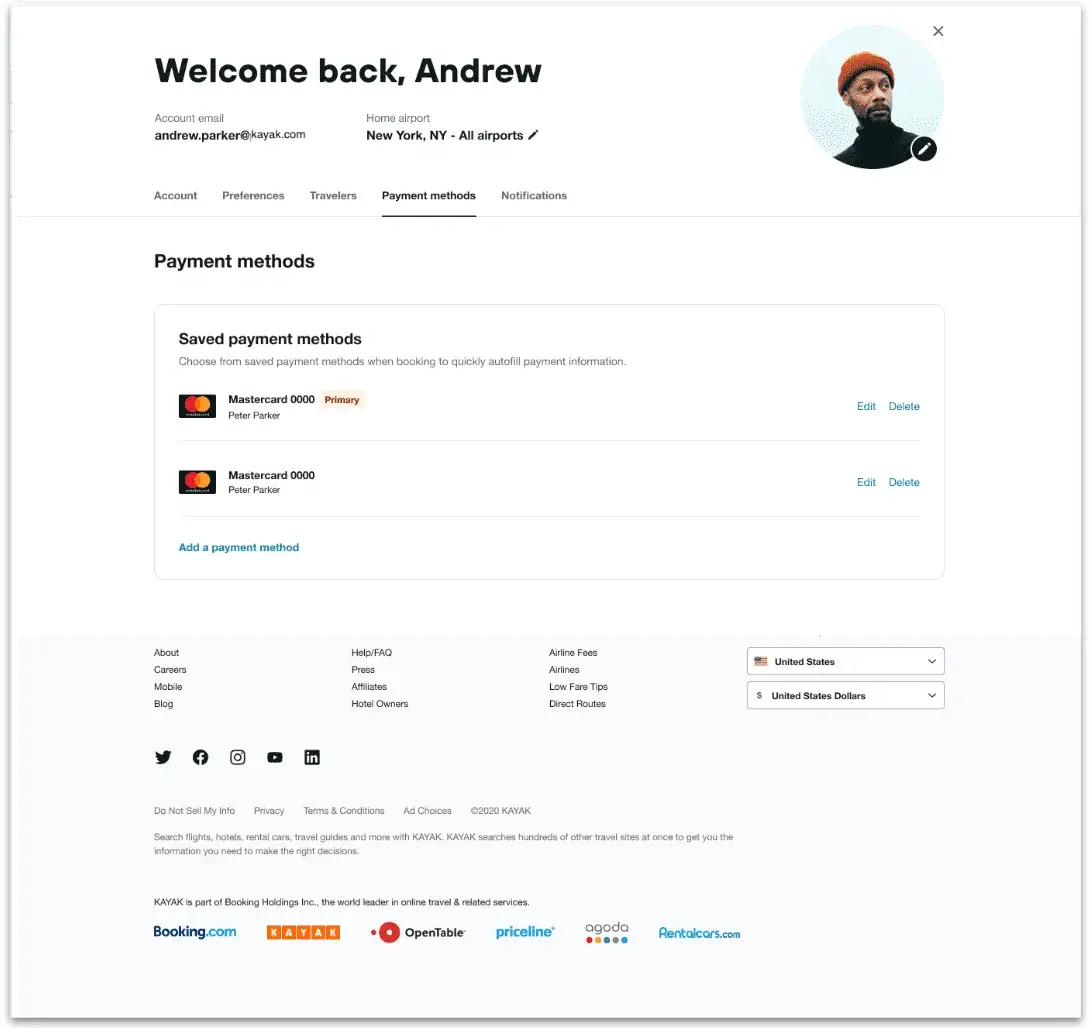
Add a payment method
From the Payments screen, add your credit card to your account.
This will allow you to easily save your information and pull it into the checkout flow when booking directly on Kayak.
Profile Access on Mobile
You can access and update your profile information directly on your mobile device. From the homescreen, choose the profile icon in the lower right corner to access your profile information. From there, you’ll see the same sections as on desktop (Account, Preferences, Travelers, Payment). Click into each section to update your information.